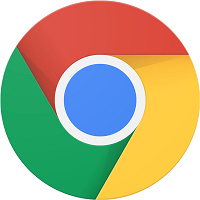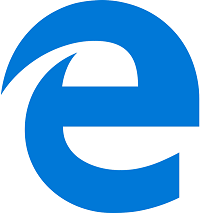View all features
Call Waiting
If you enable call waiting, your phone can quietly beep in the background to notify you about an additional incoming call. Then you can decide whether you want to have someone else take the call, place the caller on hold, or to send the incoming call to your voicemail.
To set up call waiting on a Yealink T21P, follow the steps below.
- Press Menu, then Feature, then Call Waiting.
- Press the left or right arrow key, or the Switch soft key to select Enabled from the Call Waiting field.
- Press the left or right arrow key, or the Switch soft key to select Enabled from the Play Tone field.
- (Optional) Enter the call waiting on code or off code respectively in the On Code or Off Code field.
- Press the Save soft key to accept the change or the Back soft key to cancel.